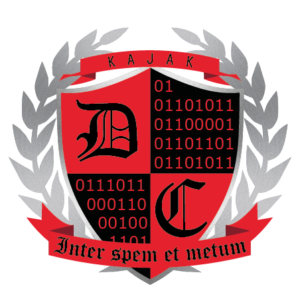This page includes basic instructions for using the services provided by DC Lab. Help and instructions are available if needed, contact dclabra[at]kamk.fi or the KajakDC workspace on Slack.
Remote Connection
General
Using a VPN, the user can connect through a secure tunnel to the local network of the DC laboratory. The computer will receive an IP address from the laboratory’s firewall and the GlobalProtect client takes care of proxying the traffic through the tunnel. The tunnel is shared, which means that only traffic directed towards the local network of the DC Lab will pass through the tunnel.
Traffic directed to other addresses will go through the connection that is normally in use.
Technically the remote connection enables the use of all services in the network of the DC Lab but for security reasons only vCenter connections are allowed (through vSphere Client, the web client and some predefined protocols). The remote connection uses the name server of the local network in the DC Lab which means that you can connect to the services using local domain names.
Addresses:
Contact the KajakDC workspace on Slack.
Connecting through VPN
Windows and macOS:
1. Download the GlobalProtect client here: https://putki.dclabra.fi and login with the DC Lab user account. Notice: You can’t login with admin user ID.
2. Install the downloaded program and click on the icon in the notification tray to bring up the program window. Type “portal.dclabra.fi” in the “Portal” field and click “Connect”.
3. Input your DC Lab user ID in the window that is opened and click “Connect”.
4. The program will connect and the “Status” field in the main window will change to “Connected”.

Linux:
Ask for instructions by email at dclabra[at]kamk.fi